No one – and I do mean no one – is using Google’s social network, Google+. (Well, Google employees do, but that is a punishment rather than a choice.) One might think Google would simply give up on Google+, but its other divisions have found a use for it.
Google’s “My Business” team is responsible for getting businesses listed in local searches, and they are now pushing businesses to add blog posts to their listings. They announced the new initiative back in June (in a blog hosted on Blogger, oddly enough):
With 82% of people turning to search engines to find local information,1 your Google listing is the ideal place to showcase what is unique about your business. Even when customers know exactly what they’re looking for, they still want to get to know the business and see what it has to offer. That’s why Google My Business is bringing Posts to local businesses — an easy way to help attract new customers and build relationships with the customers you already have.
The “My Business” listings aren’t technically on Google+, but looking at the URL and at source code on the page tells us that MB uses a lot of the same code base.
Google is essentially using Google+ to build the “My Business” blogging platform while keeping it a completely separate service. They’ve utterly ignored Blogger, the blogging platform they bought in 2003.
That is not too surprising, given that Google has ignored Blogger since about 2011, but it does raise the concern that Google is going to kill Blogger.
Remember, Google killed off Google Reader once it decided that algorithmic reading selection (rather than letting users choose their own sources) was the future.
Google has now decided that Google Plus is the future, which means they have no use for Blogger.
After all, why would it need to keep two blogging platforms around? Why not kill the legacy platform running (unprofitably) on outdated code?
Thoughts?
P.S. I wrote a short guide to backing up a Blogger blog. It is essentially the same as the first steps for moving a blog off of Blogger, and is a good place to start. Do let me know if you need more help.
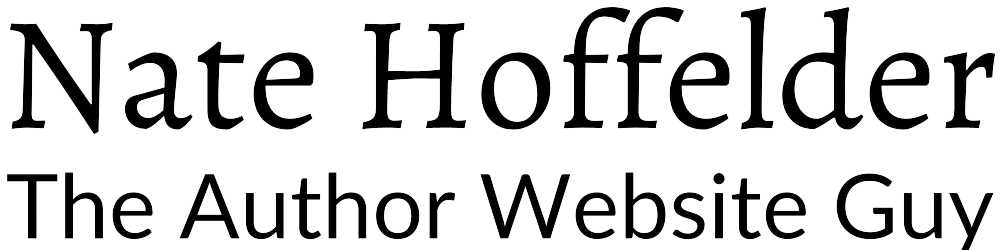
![StockSnap_9YQBFH7PYQ[1]](https://i0.wp.com/natehoffelder.com/wp-content/uploads/2017/08/StockSnap_9YQBFH7PYQ1.jpg?fit=6016%2C4000&ssl=1)




Google+ is still used, but it is certainly less than it was when it launched six years ago.
Also, business posts made in G+ show up in google search results in the box on the right.
“business posts made in G+ show up in google search results”
I tested that. It did not work for me. Interesting.
I think you need to do a bit more research before posting such unsubstantiated nonsense. For starters, Google employees don’t even use G+, and Google has been giving Blogger a face list for the 6 months with new templates and formatting.
Uh, yes, Google employees do use Plus. I find announcements about Google programs on there all the time.
Anyway, that was a joke.
I still use Google+ to post links to my newest blog posts; it’s one of the main sources of social media-spawned traffic to my site (along with Facebook and Twitter). Granted, social media generate a small percentage of traffic overall, but…
I’ve also used a comics-related group there sometimes. Google+’s main appeal is in community groups/forums, vs as a social network.
Yeah, G+ is no Facebook, and I think those who use it (myself included) are happy for that. I actually prefer G+ to Cancerbook, and find that for certain communities, it is far superior. The ability to filter what I see (even though I do believe Google has some influence) it’s not nearly as annoying as FB or Instagram and their algorithms.
Google killed Blogger in Germany a couple of years ago. I wouldn’t be surprised if they kill it completely.
G+ does feel more sane than FB, but I never got the community sense going over there.