Getting a new device can be tons of fun. Whether it’s a new desktop, laptop or phone: the thrill of getting it home and opening the box is great. I know (I love tech too). It even has its own version of new car smell! Once you get it home though, there are a number of things that need to be done before it’s really usable – beyond snazzing it up with a new case or accessory.
The sellers like to say your gadget is ready to use straight from the box – and it is – except not quite the way you need it to work. The new gadget will turn on, look for wifi, and sure, you can type … but rather like when you buy a new fridge, simply turning it on isn’t enough – it’s still empty and you’re still hungry. A few minutes now to prep your new device will save you time, stress, and quite possibly money.
Here are a few steps you should take.
Data Transfer From Old to New
Some people want to transfer everything from one device to another, others like to have a fresh start and keep the old device as a backup. If you want a fresh start, then your next step is to install the apps you need.
But if you want to transfer your settings and data from your old device to the new one, it’s actually pretty easy.
When setting up an Android device or an iDevice, you’ll be prompted to either copy settings over from the old device, or restore a backup of the old device onto the new. And even Windows makes it easy to transfer files to a new device, although it can take a while if you’re moving hundreds of GB.
Security Updates and Fixes
From the factory to your hands, that gadget has been in the box for at least a month, and sometimes it has been sitting on the shelf for a year or more. In the world of security, that’s an eternity. During that time in the warehouse, new viruses have come out and new software weaknesses have been discovered.
Fortunately, new updates to combat these problems were also created, they just haven’t been downloaded to your device yet. That’s why the first thing you should do with a new device is find its update menu. Tell it to check for updates, and install any critical or security updates forthwith.
A lot of mobile devices will automatically install security updates, but it’s still a good idea to check.
Setting up Hardware
If your new device is a computer, you’ll need to hook it up to extra tech like a printer or webcam. These tasks that should be plug-and-play can sometimes send you loopy, especially when you’ve got a plug mismatch or incompatible drivers.
And when it comes to mobile devices, you’ll need to take the time to pair your Bluetooth accessories with the new gadget before you can use them together.
Also, depending on your mobile device’s OS, you may want to plug the mobile device into your computer’s USB port, and tell the mobile device that it can “trust” the computer on the other end. (This will save time later should you have to transfer files between the computer and the mobile device, or vice versa.)
Deleting and Disabling Bloatware
App developers and service providers pay a lot of money to device makers so that their apps are pre-installed on your device. These apps slow down your device and take up space you could be using for stuff you actually want, and what’s even worse is that many are collecting your info so it can be sold to data brokers.
You should go through the apps installed on your device, and delete any that you don’t plan to use. If you aren’t allowed to remove them, see if you can disable the apps.
Setting up Email and Software
This is a step people commonly overlook and then struggle with. Email clients in particular, need special configuration to connect properly to their respective servers. Quite often, people are stuck only able to receive, with overflowing unsent mail that won’t go anywhere!
Setting up the Network
While tapping in a wifi password is easy enough, it doesn’t mean your browsing is secure, or even as fast as it could possibly be. We can quickly determine which connectivity method will be best for your device and your needs, and hook you up with fast, robust security measures.
Lockdown Privacy & Permissions
Whether you have children and are looking to provide a safe online experience, or just have files you’d prefer to keep private, you should set up ‘profiles’ for each user to have their own login. This will keep kids from maxing out your credit cards, and it will keep people from reading your emails.
And once you’ve set up user profiles, you should take steps to tighten your privacy settings so that it’s harder for companies to spy on you. (Friends have told me that Windows 10 is particularly bad in this area; it seems all new Windows devices ship with no user privacy whatsoever, and I can’t tell you how many times ads have interrupted a work session on a client’s computer.)
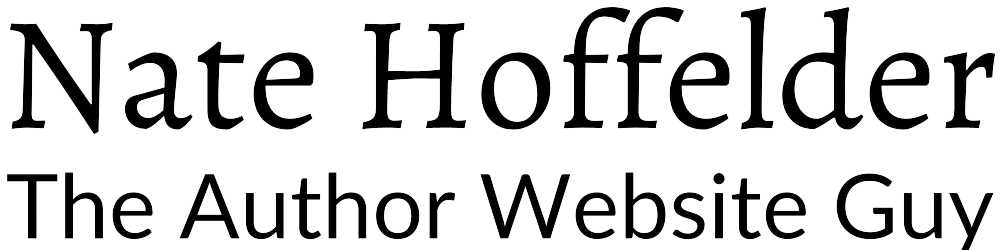





0 Comments