In part one of our series on how to backup your site, we looked at Google’s Blogger platform and how it limited your options for saving a copy of your content. Wordpress.com has a similar problem.
Automattic, the parent company of WordPress.com, is known for defending its users from bogus legal threats, but it has removed blog posts and sometimes entire sites when it had good reason.
If your site is hosted on WordPress.com then I would be worried about making regular backups, but less because Automattic might remove it than because they don’t really offer a backup option for sites hosted by WordPress.com.
Like Blogger, WordPress.com has a feature where you can export an incomplete copy of your blog. According to the description, this export feature will:
Create an XML file containing your posts and comments, and save it or import it into another WordPress blog. This path to exporting content is ideal for people who are merely backing up their text.
Please note that it only copies the text; it does not copy the images, video, audio, or other files you uploaded.
So if you use this feature to make a backup and then do nothing else, you run the risk of losing any of your files should something go wrong, and being left with only the text from your site.
Fortunately, there’s a solution – one which will cost you a small amount of time, money, and effort. I think you should find a different company to host your site.
My recommendation is that you export your site from WordPress.com. Then set up a new self-hosted WordPress site(*) and import your old site. This will save a copy of the text, images, and all the other content while also publishing that copy on the web.
Once you have the new site set up you can then continue to use the new site as you would the old one. Just write your posts, upload your files, and keep cranking out the content.
Why move your site from WordPress.com to a self-hosted WordPress site, you ask?
As we saw in this infographic, a self-hosted WordPress site offers more features and more control.
A site hosted on WordPress.com, on the other hand, simply doesn’t have as many theme options, or ad options, or analytics options, as a self-hosted WordPress site.
And most importantly for today’s topic, you can easily back up a self-hosted WordPress site either automatically or by running a backup plugin.
So let me ask you this: Do you value ease of use, or security and redundancy?
If the former then you can stay with WordPress.com. But if you like the latter then you should really move your site.
P.S. I will be posting instructions on the basic steps to set up a self-hosted WordPress site. For now, here’s a post which explains the steps involved.
image by godog
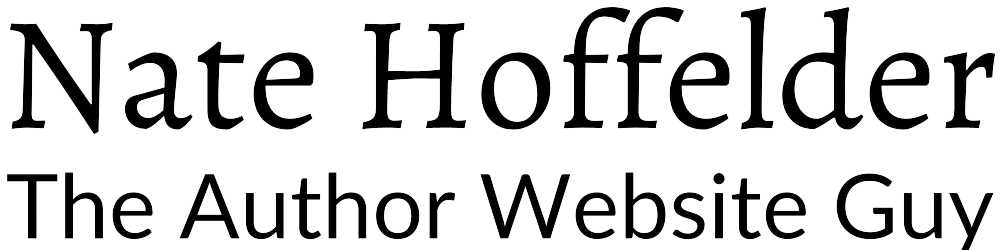





0 Comments