I’m sure we’ve all been in this position: We’ve updated the title, featured image, or intro for a post we wrote a while back, and then go on Twitter or FB to share it again only to discover that the preview shown on FB or Twitter is actually the old title. This is frustrating even when you’re trying to simply update your post (and ten times worse when you want to fix a typo) but luckily there is a relatively easy way to fix this issue.
Update: I added instructions for LinkedIn as well.
Or at least that is how I felt this morning after I updated the SEO title on the home page of my blog, The Digital Reader. (FYI: A web page has two titles: one that people see when they visit the page and a second title that Google bots copy and show in search results.)
I had just changed the SEO title to read “We know why tech goes thump in the night” (imagine how awesome that will look in Google’s search results!) but when I checked to make sure the new title showed up on Facebook, FB kept showing me the old one.
The thing is, Facebook keeps a cache of the data it gets from a site whenever you share a link (so does Twitter). I knew Facebook would probably find the new title eventually and update its cache, but I didn’t want to wait, so instead I went looking for a way to force FB to update the preview.
What I found was that Facebook has a debugger tool that will show you what FB has in its cache. All you have to do is give it a URL and FB will lay out every bit of info it has. If you think the data is out of date, you can click the “scrape again” button to tell FB to clear this entry in its cache and retrieve fresh data (see the red arrow).
Twitter has something very similar, although they call their tool a “card validator“. It’s actually better in a couple ways because it goes and retrieves the latest info automatically, but for what we need it is essentially the same tool as Facebook’s debugger tool.
Update: LinkedIn has a similar feature called “Post Inspector”. You can use it to see how a link is displayed on LinkedIn, and also force LinkedIn to download the data again after you have refreshed it.
BTW, one way that the Twitter and Facebook caches differ has to do with image sizes. If you set a huge image as the featured image, Twitter is going to ignore it while Facebook will resize it to fit. So if your featured image isn’t showing up on Twitter, that is why.
So, the next time you update a blog post, instead gnashing your teeth over the updates and tweets you can’t fix, simply clear the cache on Twitter and FB and you are good to go!
If this tutorial was helpful, feel free to let me know in the comments!
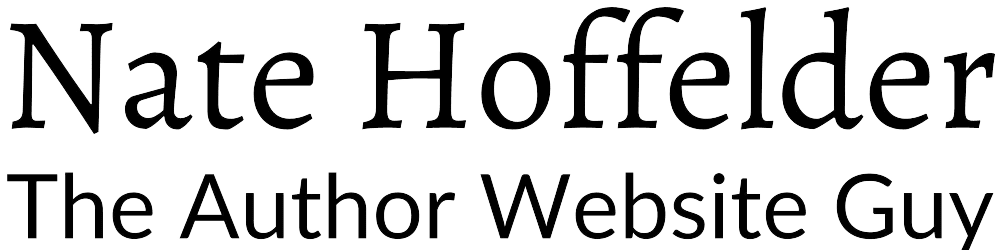


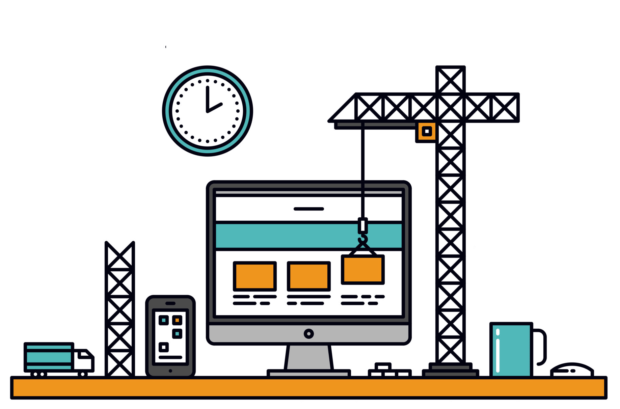



Thanks for the info. Wasn’t even aware of the problem!